
| Home |
| Join/Renew Online! |
| About NCMUG |
| Membership |
| Newsletter |
| Special Interest Groups |
| Mail Lists |
| Volunteering |
| Book Library |
| Member Sites |
| NCMUG FAQs |
| Mac FAQs |
| Contact Us |
| Site Map |

![]()
 EyeHome
EyeHome
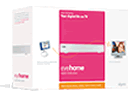
EyeHome
Manufacturer: Elgato Systems
Retail Price: $199
Home media center systems are being released on the market by a number of Windows based PC manufacturers with expectations that computer based digital media entertainment systems will mark the next wave in the "digital revolution". Meanwhile, Elgato is filling the gap for the Macintosh platform with EyeTV (see OSXFAQ review on the EyeTV200 PVR) and EyeHome. EyeHome makes a perfect companion to any of Elgato's EyeTV personal video recorders as a personal digital media player that allows you to access photos, music, videos and movies on your Mac and display them on your TV and home entertainment system.
System requirements state any Mac with a 500 MHz G4 or G5, a built-in Ethernet port or card, Mac OS X 10.3 or later, or 10.2.8 or later with QuickTime 6.4 or later and QuickTime for Java 1.4.1 or later (available via system software update), minimum 20 MB free hard disk space, iPhoto and iTunes installed for viewing photo and music content, EyeTV installed for viewing Personal Video Recorder (PVR) content, an Internet connection for some features (Web), and firmware updates.
The design of the EyeHome hardware mimics the line of Elgato EyeTV devices; a silver case with an IR receiver on the front and a row of ports on the back (component video out, s-video, analog RCA video and audio L-R, optical out for digital audio, Ethernet port and power connector).
Setup
is pretty painless attach EyeHome to your TV or stereo (via composite,
s-video for superior picture quality or component), connect to your home
network (via ethernet, cross-over cable or wirelessly using the Airport
Express or other wireless adapter and hub), install the software, activate
the hardware and go! After installing the software on any or all of your
Macs and connecting the cables, EyeHome appears as a system preference
pane. Turn on Media Sharing then go to Sharing preferences and turn on
Personal Web Sharing. OSX Firewall users will have to open port 8000.
If you have an Airport Express device, connect your Mac to the Airport
Express via Ethernet cable, run the Airport Express Setup Assistant,
connect to your existing wireless network and then choose the option
to "extend the range of my Airport wireless network". Select
your express network and log into your base station for the setup assistant
to auto-configure it. After disconnecting your Mac from the Airport Express
device, re-connect it to your regular network and open the EyeHome preference
pane to connect to the Airport Express.
Turn on the EyeHome and a startup screen and then a login screen will appear. All the Macs with installed EyeHome software will appear via their Rendezvous names. Buttons for adding computers (if you want to manually add them), editing or deleting computers are also options. The green button indicates that the EyeHome Java-based mserver is available.
Select an EyeHome server and the main EyeHome screen appears, showing a simple interface with media selection options in the left hand pane (EyeTV, Movies, Music, Pictures, Web) and a corresponding listing for each category in the right hand pane. Media buttons for playing and searching the listings appear at the top of the window.
All the EyeTV recordings stored on your Mac are listed here with dates and times. Movies category. MPEG-1, MPEG-2, MPEG-4, DivX, XVID and 3IVX codecs are supported (Elgato notes that not all Quicktime codecs are supported; for example, DV movies need to be converted to a supported format). Video playback quality is directly related to the codec; the higher the codec quality, the higher the playback quality. I found that video worked very well.
EyeHome coordinates quite nicely
with iTunes showing an artist list, a genre list, the entire library
list as well as supporting smart playlists. Unprotected AAC files, unencrypted
.wma files, AIFF
files, .ogg files and PLS (Internet Radio) files found in your Music
folder can be played through EyeHome. You can't, however, rearrange songs
in different order.
EyeHome can display all the graphics formats found in iPhoto: GIF, TIFF,
JPEG and PNG. You can choose an entire album as a slideshow or individual
pictures. Individual songs associated with a particular album will also
play during a slideshow. There are default background pictures that show
during playback of music and these can be replaced with photos from an
iPhoto album called "EyeHome Music".
The Web Screen category contains several different Internet based options: Web Directory, Internet Radio, RSS News, Elgato Website, EyeHome and DVB.
All the bookmarks on your Mac's Safari app will show up under the Web Bookmark option and selecting one will launch the built in EyeHome browser and bring up the chosen site. The Web Directory has websites grouped by Entertainment, Shopping, Tech and Gadgets, Reference, Travel, Classified, Greeting Card and Family. The Radio option has a large catalog of streaming Internet radio stations and the News option gathers international news sites in one place. I had some trouble with streaming radio; dropped streams or they just wouldn't play. I am not a big fan of Web browsing on my TV; I find it's too slow and clunky. I can surf much faster with my laptop right in my lap while watching something else on the toob. WebTV/MSN TV couldn't make this technology a household "must-have" and it hasn't gotten any more appealing.
The EyeHome preferences and setup menu is accessed through the handheld remote (via the Toolbar/Wrench button). The Setup screen has 4 areas: Options, Network, Time and Update.
Under Options, you have the chance to modify many settings: screen saver timing, system/encoding language, internet security (SSL connections while using the built in browser), video settings, video zoom, browser options and sound options (alert sounds). The Network option allows for manual or DHCP network configuration. Time via zone can be set in this option and the Update area allows for firmware version installation.
Like most remote control devices, EyeHome's has a dizzying array of multi-functin buttons that control the interface. The toolbar button (wrench) displays information about music or video that's currently playing. Each multifunction color button surrounding the arrow keys move the display directly to a media Continued from page 9option: Red = Movies, Green = Music, Yellow = Pictures, Blue = Services (Web). I hate reading instructions and I found that I absolutely had to spend some time looking up various functions in the documentation before I could maneuver through the screens using the remote.
Cons: EyeHome can't play HDTV content, from EyeTV 500 (HDTV digital video recorder) or other HD devices. Unfortunately, iTunes Music Store tracks are not currently supported. The EyeTV option is always there; even if you don't have one attached. I hate remote control devices and this one is no exception; functions for the buttons are not intuitive.
Pros: Integrated tightly with iLife applications. Aliases to media stored in other directories or external drives is supported. Video playback is quite good.
Reviewed by NCMUG member Mary Norbury-Glaser