
| Home |
| Join/Renew Online! |
| About NCMUG |
| Membership |
| Newsletter |
| Special Interest Groups |
| Mail Lists |
| Volunteering |
| Book Library |
| Member Sites |
| NCMUG FAQs |
| Mac FAQs |
| Contact Us |
| Site Map |

 Prosoft Drive
Genius
Prosoft Drive
Genius
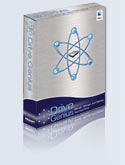
Drive Genius
Manufacturer: Prosoft Engineering
Retail Price: $99.99
Prosoft Engineering has a complete line of network (Netware Client for Mac OS X) and utility (Data Backup, Data Rescue, Picture Rescue) software products intended to provide superior data management and system maintenance. Drive Genius is a comprehensive collection of tools on one CD: drive initialization, partition and duplication/backup; drive repair; defrag; volume and hardware integrity check; speed benchmark testing, surface scanning and secure erase. It also includes a partition tool that allows for reallocation of disk space without erasing.For many years, the two most powerful and reliable products available for disk and data management have been Micromat's Tech Tool Pro 4 and Alsoft's Disk Warrior. Drive Genius not only fills the void left by Norton Utilities but also provides additional tools for one-stop storage management.
Version 1.1.1 is the newest release of Drive Genius and includes Tiger (Mac OS X 10.4) support as well as some enhancements and fixes (one annoyance corrected: you can now boot from the CD without needing to enter the serial number each time). Minimum system requirements include a G3 or better with OS X 10.2 or above. Since nearly all the tasks require booting from the CD (oddly enough, even verifying the drive requires unmounting it first), it's a good idea to install the application on your hard drive, enter the serial number for registration and then boot from the CD to accomplish the tasks you intend to complete. Although it takes rather a long time to boot the CD, it will prevent frustration later.
The main window of Drive Genius is cleanly designed with three panes: volumes and drives are listed on the left vertical side, detailed volume/drive technical specs appear on the adjoining right hand vertical pane and the array of tools/utilities are ranged across the bottom pane of the application window.
To use the Repair function, for example, select your device from the list, select the Repair button and a new window appears with options for Repair.Journaling can be turned on or off here with a simple selection or clearing of the Journaled check box option. The pop down list gives choices for verify, repair, rebuild and repair permissions.
If you select Repair and you haven't started up from the Drive Genius disc, the application will try to unmount your drive and then give you a message that it was unable to unmount it. It would be helpful to have an addendum to the "Unable to unmount" message that simply instructed the user to boot from the CD.
Defrag or not to defrag? Apple has a knowledge base article on the subject of disk optimization here: http://docs.info.apple.com/article.html?artnum=25668 and it's worth taking a look at. For the purposes of this review I tried two options: one was booting from the Drive Genius CD and running the Defragment option on my primary Powerbook, and the second was mounting my second Powerbook via FireWire and then running Drive Genius on the mounted laptop from my primary Powerbook.The process took just over 4 hours to optimize the 80 GB hard drive when I booted from the CD and ran it locally. It took far less time (1 hour) to run defrag on my older 80 GB Powerbook when it was connected via Firewire. Admittedly, I have been one of those people who advise that defragmentation isn't necessary but after two years of working almost exclusively on my older 12" Powerbook as my primary computer, it was a bit pokey. Did I notice a difference after running through optimizing using Drive Genius? Yes! It's clearly much faster and more responsive. My newer Powerbook also seemed to be much faster after optimization with Drive Genius.
Although the Defragment utility shows a graphical interpretation of the amount of fragmentation on the drive, it would be nice to have some indication of the actual or estimated percentage of fragmentation ("your drive is % fragmented" or some such).To duplicate a drive, Drive Genius uses a device copy technique rather than file-by-file copying. Device copy clones every nuance of the original drive and creates an identical duplicate. This process is also faster than the file copy method. The destination can be either another volume or a disk image. Drive Genius' Duplicate device copy option will also work with OS 9, Linux and Windows file systems.The Sector Edit option is a scary tool that is best left alone unless you are extremely comfortable with modifying bits/bytes on your system.
The Shred option allows you to perform a secure erase of a drive or volume. This is very handy for some situations: selling or otherwise disposing of your hardware; or reformatting hardware in a shared environment (many government and academic institutions require meeting Department of Defense standards for drive sanitation).The Shred and Sector Edit tools should be located at the very end of the panel of option buttons! They are specialized tools with a better than average possibility of disastrous consequences so they should be put out of the way.
The Integrity Check option comprises a collection of diagnostic tools for checking hardware verification by writing and reading various block sizes to and from the drive. Settings that can be adjusted include block transfer size (2 KB for server setups to 16 MB for graphic, digital audio and video applications), length of test (1 minute to 1 day), type of test (sequential read, sequential write, random read, random write) and graph type (bar graph, line graph, raw data).Benchtest is a performance tool that checks drivers, CPU's, OS's and data transfer efficiency of volumes and outputs the results in either graphical or numeric formats. Benchtest will conduct sustained reads/writes and random reads/writes and the results can be compared to an included set of other Macintosh systems. Like the Integrity check tool, results can be displayed by graph type (bar graph, line graph or raw data). Be warned that you have to unmount the volume to conduct both the integrity check and the benchtest utilities so, again, it's advisable to boot from the CD as a matter of course.
A Scan test for surface sector verification is also included as an option in the main window. This utility reads blocks in sequential order and displays bad blocks as it finds them, in real time. Scan won't repair the blocks; to do this you'll need Disk Utility (/Applications/Utilities) or mount the volume as an external (FireWire) drive on another system with Drive Genius installed and use the Initialize tool.To access the Initialize and Repartition functions, open Drive Genius, select the volume in the left hand pane, select the device button under this pane and the Initialize and Repartition buttons will appear in place of the Repair and Defragment buttons along the bottom of the window. Initializing the drive performs as Disk Utility does: an Apple driver is installed and the clean volume is mounted on the desktop.
The Repartition utility is very cool; it allows you to resize and manage, expand or shrink and create or delete partitions without erasing them. The Repartition window includes a left hand pane with the existing partitions in a list and a new set of buttons at the bottom of the window that correspond to repartition functions (partition info, reset partition map, add a new volume, delete a partition, hide and reveal partitions, shift volumes and resize).
The included Drive Genius Help File in PDF format is very helpful, with ample screen shots associated with each button, which represent particular tasks and provide good explanations of the various included utilities. One improvement request would be that the Show Help... button on each utility GUI screen actually take the user to the help file specific to that task. As is, when Drive Genius is open, clicking the Show Help... button merely opens the PDF document.
Overall, Drive Genius provides a comprehensive and reliable set of tools to keep any Mac OS X machine healthy and running in optimal condition. It's a welcome addition to the existing drive and data management and maintenance software choices. If you need any combination of the tools included in Drive Genius, you can't go wrong by making the investment.
Review by NCMUG member Mary Norbury-Glaser